Ranking in Category
Example
The Excel file book1.xlsx is the students’ total score table, and part of the data is shown in the figure below:
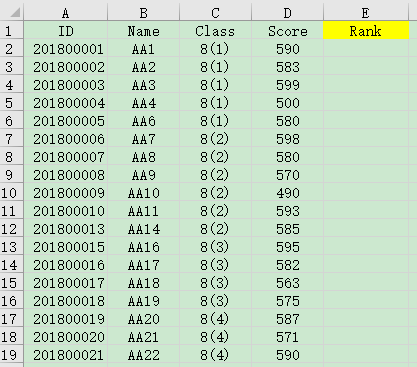
The task is to calculate the students’ total score ranking in the Class and fill the results in Rank column, as shown in the figure below:
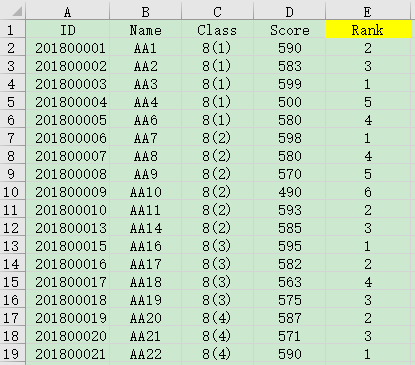
Write SPL script:
A |
|
1 |
=T("E:/work/book1.xlsx") |
2 |
=A1.group(Class).run(a=~.ranks@z(Score),~.run(Rank=a(#))) |
3 |
=T("E:/work/book2.xlsx",A1) |
A1 Read the data of book1.xlsx
A2 Group the data by class, loop through each group, calculate the ranking sequence of each student’s total score in the group, and assign it to variable a. Loop through each student in the group, and assign the rank of the corresponding row number # in a to the Rank field. The @z option means to rank from the largest score to the smallest one
A3 Store A1 to book2.xlsx
SPL Official Website 👉 https://www.scudata.com
SPL Feedback and Help 👉 https://www.reddit.com/r/esProc_Desktop/
SPL Learning Material 👉 https://c.scudata.com
Discord 👉 https://discord.gg/cFTcUNs7
Youtube 👉 https://www.youtube.com/@esProcDesktop
Linkedin Group 👉 https://www.linkedin.com/groups/14419406/



Chinese version