esProc Community Edition Installation Guide
1. Download and install JRE
esProc requires Java runtime environment to be installed (JRE 1.8 or above is necessary).
If you are familiar with Java, just skip this part and perform the installation.
The installation instructions below only for your reference. Download OpenJRE in https://www.openlogic.com/openjdk-downloads.
Windows
To install the version of openlogic-openjdk-jre-8u412-b08-windows-x64, for example, choose the corresponding JRE version to download:
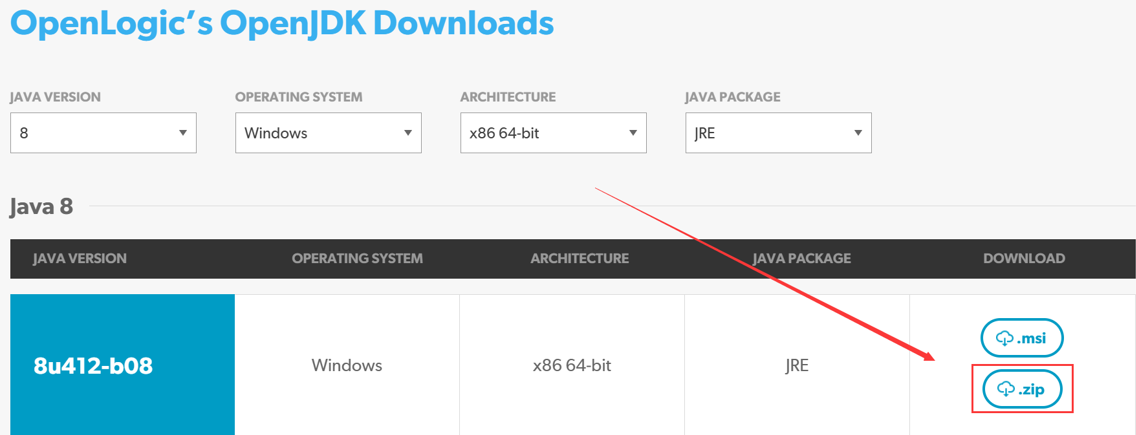
Decompress the package to a directory, such as D:\java, and change the name of folder containing the decompressed openlogic-openjdk-jre-8u412-b08-windows-64 to jre.
Linux
To install the version of openlogic-openjdk-jre-8u412-b08-linux-x64, for example, choose the corresponding JRE version to download:
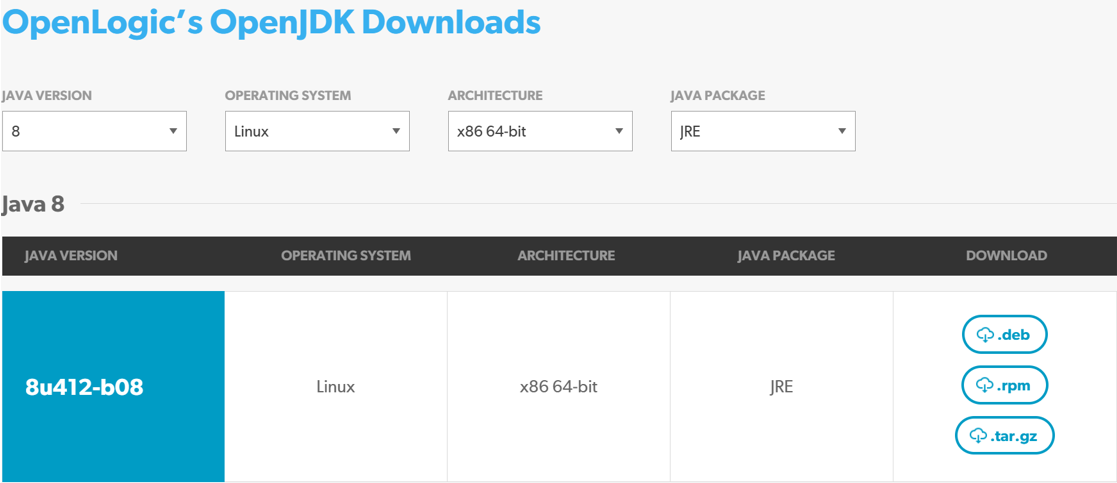
Decompress the package to a directory, such as /usr/lib/java/, and change the name of folder containing the decompressed openlogic-openjdk-jre-8u412-b08-linux-x64 to jre.
MAC
To install the version of openlogic-openjdk-jre-8u412-b08-mac-x64, for example, choose the corresponding JRE version to download
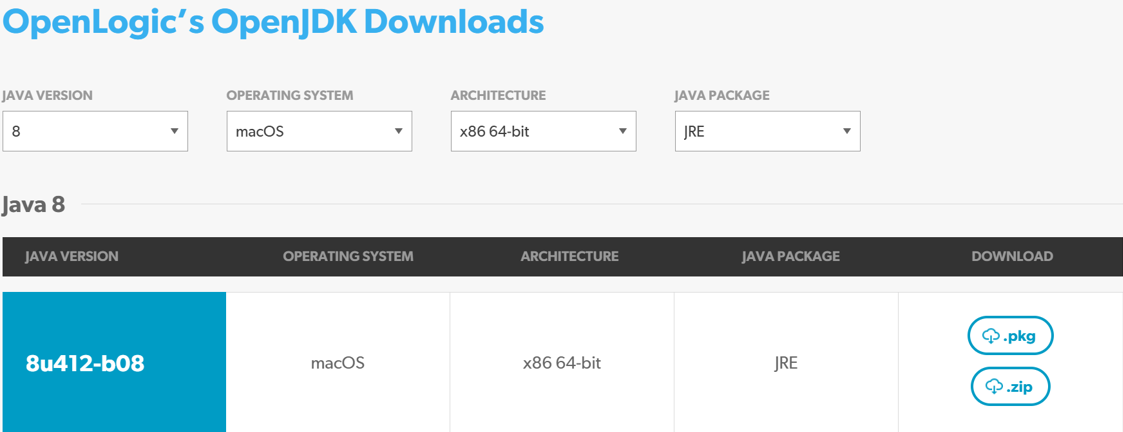
Decompress the package to a directory, such as /Applications. Now the path containing the jre file is /Applications/openlogic-openjdk-jre-8u412-b08-mac-x64/jdk1.8.0_412.jre.
2. Download and decompress esProc ZIP installer
In Download esProc SPL post, click【Zip installation package】to download the latest Community Edition installer:

Decompress the installation package to a directory. In this manual, we take Windows as an example, and suppose the file is decompressed to D:/. Now a scudata directory is added to D:/, and in this directory there are three items:

Under Linux, we use unzip zip_file command to decompress an installer, such as unzip esProc-20240602.zip.
3. Configuration file
Configure the related paths in file D:\scudata\esProc\bin\ setEnv.bat:
Configure esProc path: Set value of parameter START_HOME as "D:\scudata".
Configure java path; set jre path through parameter JAVA_HOME, and here we set it as "D:\Java".

To configure setEnv.sh file under the non-Windows environment. For example:
For Linux, set value of JAVA_HOME as "/usr/lib/java/".
For Mac, set value of JAVA_HOME as "/Applications/openlogic-openjdk-jre-8u412-b08-mac-x64".
Thanks to the directory structure of the openjre-mac version, we also need to set value of EXEC_JAVA as "$JAVA_HOME/jdk1.8.0_412.jre /Contents/Home/bin/java". Usually there is no need to edit parameter EXEC_JAVA; you just set its value as needed.
Now the installation is finished, and esProc is ready for use.
4.Start esProc
The startup program is located in D:/scudata/esProc/bin. Double-click the .bat file to start eProc. Under the non-Windows environment, double-click .sh file in the same directory to start the application:
To start esProc designer: startup.bat(sh)
To start sample database: startDataBase.bat(sh)
To use command line tool: esprocx.bat(sh)
To start esProc service interface: ServerConsole.bat(sh)
To start node service in a non-GUI interface under Linux, use the command: ./ServerConsole.sh -p
To start ODBC service in a non-GUI interface under Linux, use the command: ./ServerConsole.sh -o
To start HTTP service in a non-GUI interface under Linux, use the command: ./ServerConsole.sh -h
To start node service, ODBC service and HTTP service in a non-GUI interface under Linux, use the command: ./ServerConsole.sh -a
To close node service, ODBC service and HTTP service in a non-GUI interface under Linux, use the command: ./ServerConsole.sh -x
Note: To start esProc in a non-GUI environment, add -Djava.awt.headless=true in ServerConsole.sh.
SPL Official Website 👉 https://www.scudata.com
SPL Feedback and Help 👉 https://www.reddit.com/r/esProcSPL
SPL Learning Material 👉 https://c.scudata.com
SPL Source Code and Package 👉 https://github.com/SPLWare/esProc
Discord 👉 https://discord.gg/2bkGwqTj
Youtube 👉 https://www.youtube.com/@esProc_SPL



Chinese Version