How to Get Open-source esProc for Eclipse through Git
This writing illustrates how to import the open-source esProc into Eclipse using Git for software development.
Getting esProc for Eclipse using Git
Open Eclipse and click File -> Import:
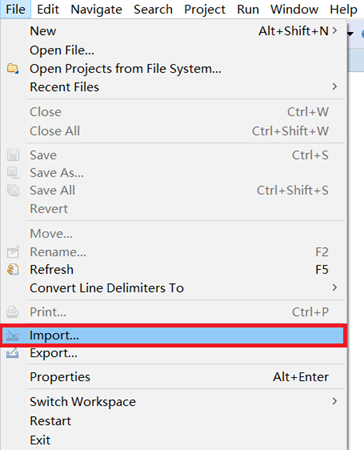
Select Projects from Git(with smart import) under Git and click Next:
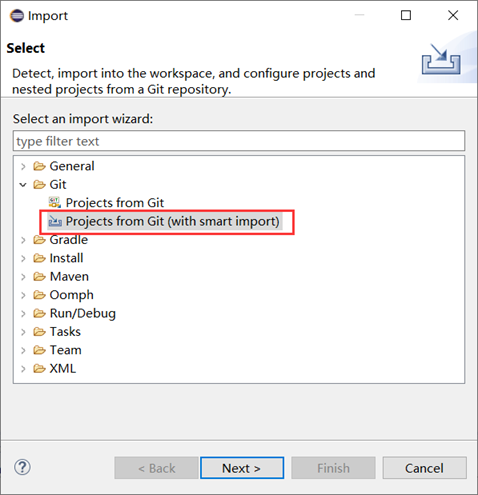
Note: If there isn’t the Git folder, you need to install the Git plugin.
Select Clone URI and click Next:
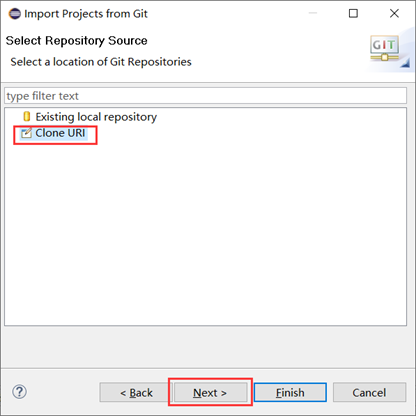
Enter URI: https://github.com/SPLWare/esProc.git
Host and Repository path will be automatically filled in.
User: Your Git account username
Password: Your Git account password
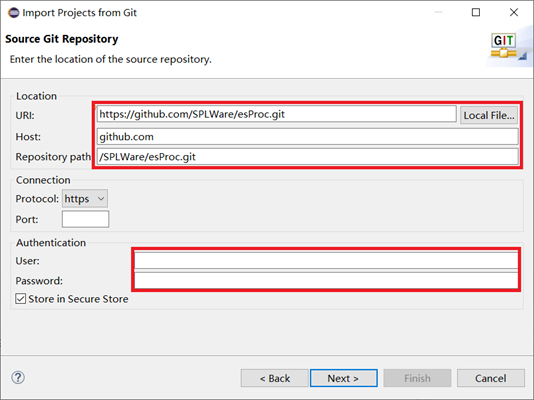
Select branches and click Next:
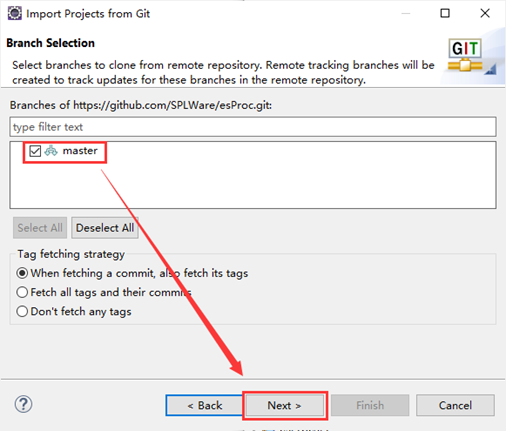
Set Directory and click Next:
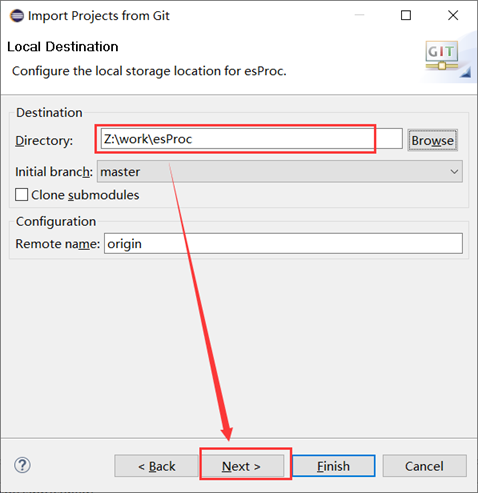
Wait while the object is downloading:
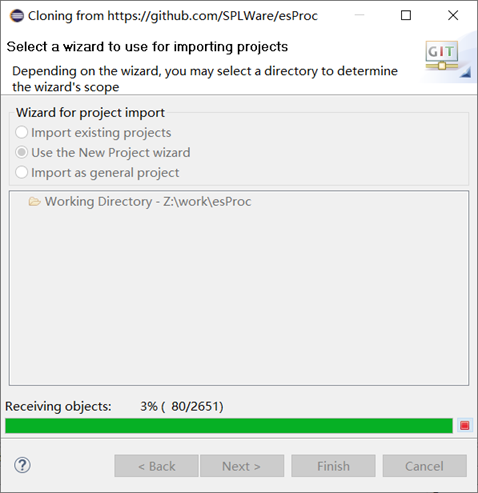
A Maven project is automatically created after the object is successfully downloaded. Its structure is as follows:

Startup class
Function |
Starup class |
esProc designer |
com.scudata.ide.spl.SPL |
Node server |
com.scudata.ide.spl.ServerConsole |
Command line |
com.scudata.ide.spl.Esprocx |
Frequently encountered problem:
Fail to connect Git from Eclipse
Execute ping github.com in command window to test whether Git can be reached or not:
-
If Git can be reached, verify the content entered for URI, User and Password on Source Git Repository to see if they are correct;
-
If Git cannot be reached, add the following two lines at the end of file C:\Windows\System32\drivers\etc\hosts:
140.82.114.4 github.com 199.232.69.194 github.global.ssl.fastly.netAfter saving and updating the hosts file, execute ipconfig /flushdns in command window to refresh DNS and reconnect Git again.
Note:
-
A too old Eclipse version often fails to connect to Git. In this essay we use Eclipse 4.21 version.
-
JDK 1.8 or above versions are required for running the open-source esProc.
SPL Official Website 👉 https://www.scudata.com
SPL Feedback and Help 👉 https://www.reddit.com/r/esProcSPL
SPL Learning Material 👉 https://c.scudata.com
SPL Source Code and Package 👉 https://github.com/SPLWare/esProc
Discord 👉 https://discord.gg/2bkGwqTj
Youtube 👉 https://www.youtube.com/@esProc_SPL



Chinese version